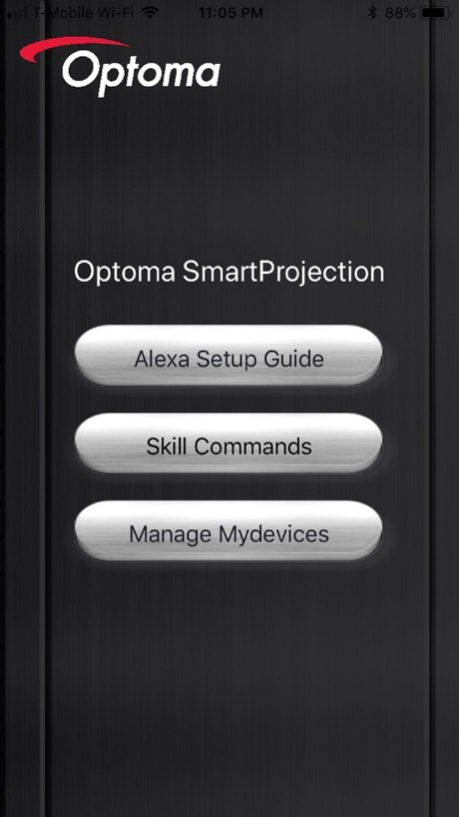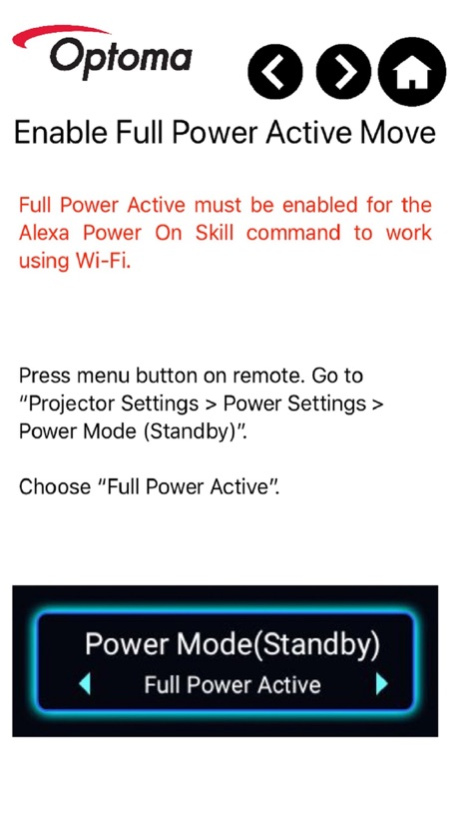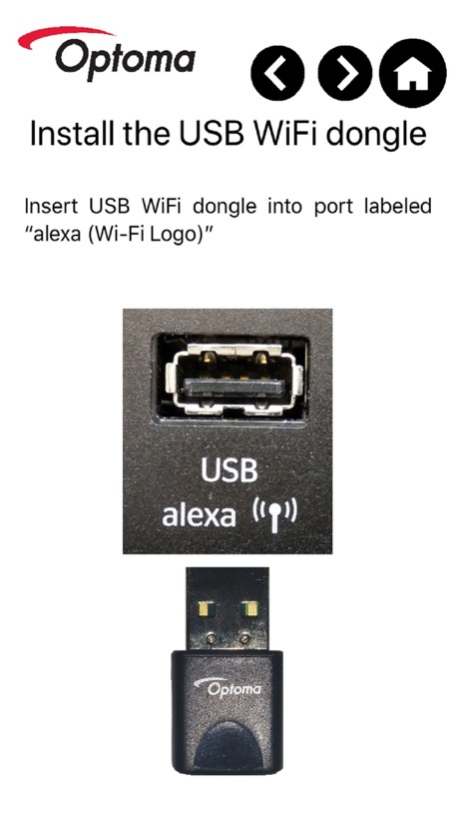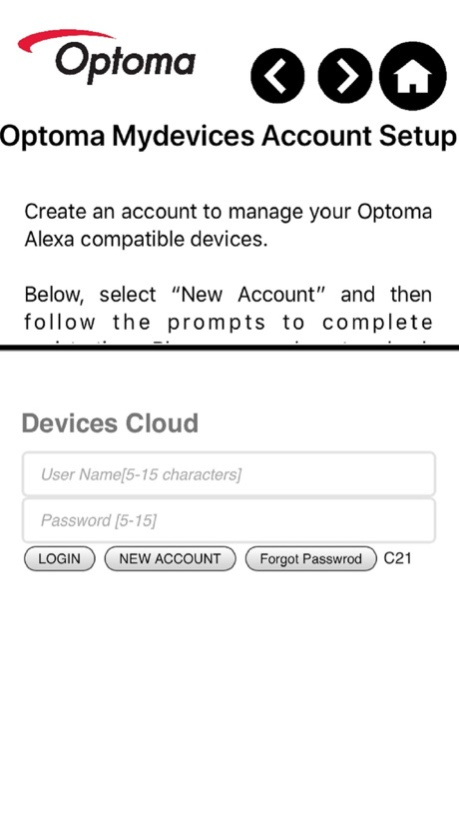Optoma - SmartProjection 1.2
Free Version
Publisher Description
The Optoma SmartProjection app features a step-by-step Alexa Setup Guide, SmartProjection for Smart Home command list and direct access to the Mydevices Cloud for registration and management of Optoma Alexa Enabled Projectors.
Note: You must own an Optoma Alexa Enabled Projector and have an internet connection to use this App. Projector registration is "required" to link and use the Optoma SmartProjection for Smart Home Skill with Amazon's Alexa Digital Assistant.
To view the PDF version of the complete Optoma Alexa Setup Guide please visit: https://www.optoma.com/support/download/
Supported Projectors:
- UHD51A
- UHD400X
- SUHD66A
- UHC556A
Features
- Alexa Setup Guide
- SmartProjection for Smart Home command list
- Account creation (necessary to manage Optoma Alexa enabled projectors)
- Projector Management such as add/remove projector
- Alias (device name) assignment.
For assistance with or questions regarding this app, please contact us below.
Americas: https://www.optomausa.com/us/tech-support/contact-us-americas.aspx
EMEA: https://www.optoma.co.uk/support
http://www.optoma.com.cn/contact-us/
Jun 4, 2018
Version 1.2
This app has been updated by Apple to display the Apple Watch app icon.
SmartProjection app allows users to setup and manage Optoma Alexa Enabled Projectors. The App includes a Complete Setup Guide, SmartProjection for Smart Home Skill Command List, Account Creation, and Projector Management (add/remove/modify).
About Optoma - SmartProjection
Optoma - SmartProjection is a free app for iOS published in the Food & Drink list of apps, part of Home & Hobby.
The company that develops Optoma - SmartProjection is Optoma Corporation. The latest version released by its developer is 1.2.
To install Optoma - SmartProjection on your iOS device, just click the green Continue To App button above to start the installation process. The app is listed on our website since 2018-06-04 and was downloaded 3 times. We have already checked if the download link is safe, however for your own protection we recommend that you scan the downloaded app with your antivirus. Your antivirus may detect the Optoma - SmartProjection as malware if the download link is broken.
How to install Optoma - SmartProjection on your iOS device:
- Click on the Continue To App button on our website. This will redirect you to the App Store.
- Once the Optoma - SmartProjection is shown in the iTunes listing of your iOS device, you can start its download and installation. Tap on the GET button to the right of the app to start downloading it.
- If you are not logged-in the iOS appstore app, you'll be prompted for your your Apple ID and/or password.
- After Optoma - SmartProjection is downloaded, you'll see an INSTALL button to the right. Tap on it to start the actual installation of the iOS app.
- Once installation is finished you can tap on the OPEN button to start it. Its icon will also be added to your device home screen.